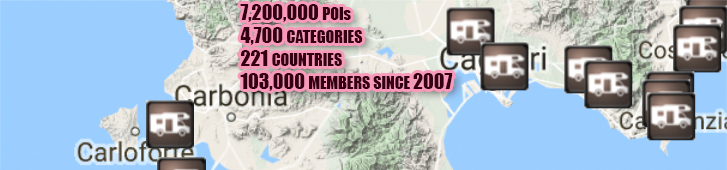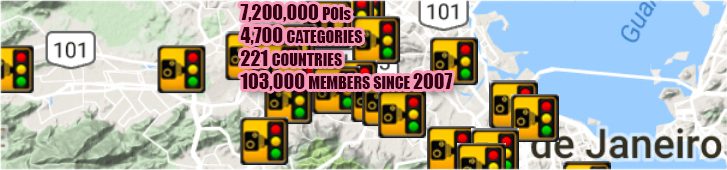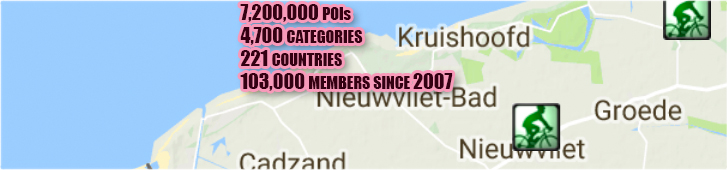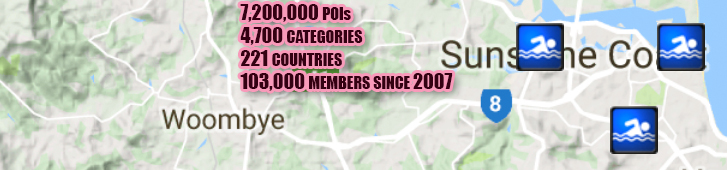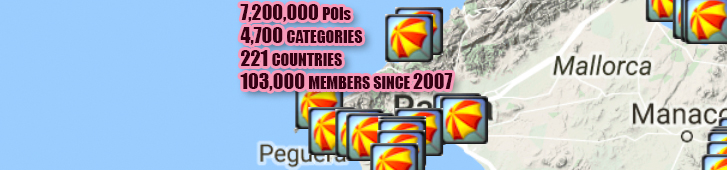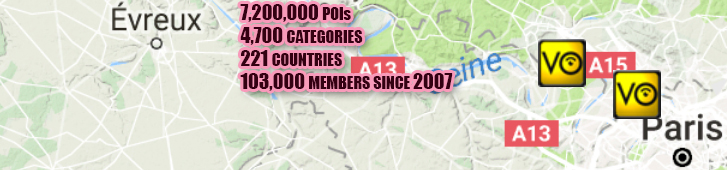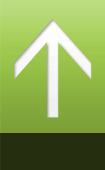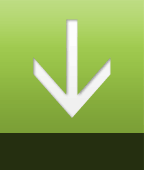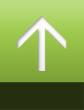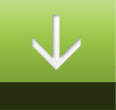iGO8
POI
1. Turn off the write protection of the Memory Card.
2. Connect the memory card or the navigation device to PC, then create the following path on the memory card: igo8/content/userdata/POI.
3. Download, unzip and copy the the downloaded .kml files to the above map.
4. Restart your navigation device.
5. Run the navigation software and swich to Advanced mode. Choose the Manage POI icon.
6. Choose downloaded POIs (kml file); then choose Edit and set the distance of POI icon visibility. The default icon is Google Earth's globe.
7. In the Navigation menu choose Find POI, and choose as Destination.
Note: some POIs might not be reachable on the map, if the map is not detailed enough.
Speedcam iGO8
1. Download as speedcam the iGO8_txt.zip file to a folder on your PC.
2. Unzip the two files, speedcam.txt and POIplaza-iG08 Notes.txt.
3. Copy the speedcam.txt file to the Storage card/igo8/content/speedcam.
4. Restart iGO8, the file will automatically update the database.
5. There will now be three files in the speedcam directory, speedcam.spdb, speedcam.txt and SpeedcamUpdates.spud.
6. Allow the device to detect a GPS signal. When this is done the speedcam locations will be active.
7. Check Settings/Warnings has Speed Camera Warning enabled.
Note: conversion of speedcam files is time consuming especially in case of a large file. During conversion an 'init warning messages' message is visible.
iGO8 icons
1. Open iGO8 map on your memory card.
2. Copy branding.zip file downloaded from POIplaza into iGO8 map. If the map is already containing this file, and you wish to keep it content, make a security copy of this file.
3. Run the navigation software and swich to Advanced mode. Choose the Manage POI icon.
4. Choose downloaded POIs from POIplaza (kml file); then choose Edit and set the distance of POI icon visibility, finally add the adequate icon from downloaded branding.zip collection.
iGO8 skins
1. Download the required skin.
2. Copy the downloaded file from POIplaza into iGO8\Content\Skin map. If the map does not exist, create one.
3. Activate skin from Main Menu/Settings/2nd page/Menu/Interface.