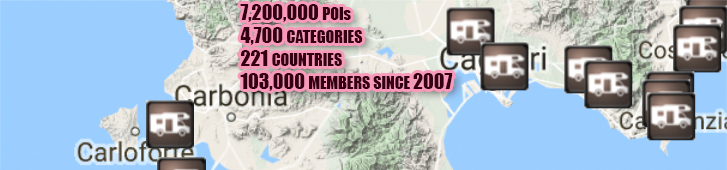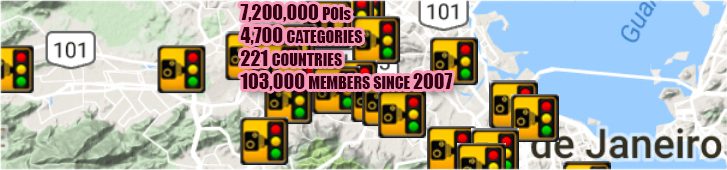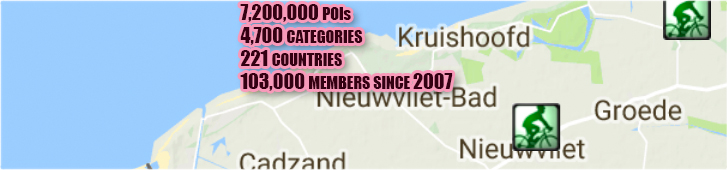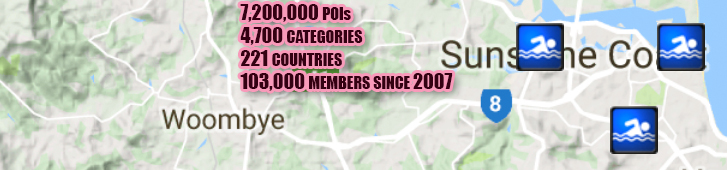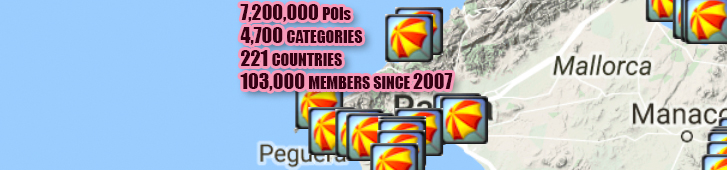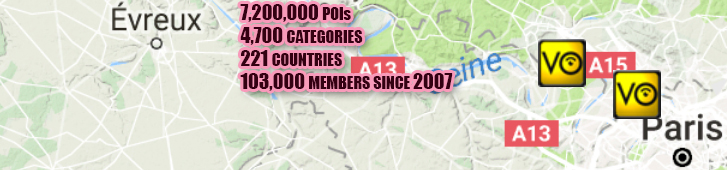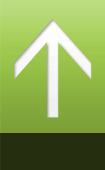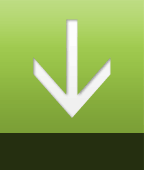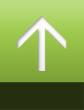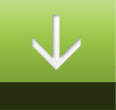Navman
1. Open SmartST software on your computer.
2. Using the USB cable connect the Navman to the computer. It will sync with your PC and start up.
3. On the menu bar SmartST software choose Map/POI/File, then Open Text File and locate the csv file that you have downloaded from POIplaza. Once opened it will appear in the window showing the details.
4. Choose File, Save to Device and the POI Options window will open giving you the opportunity to select ACTIVE – VISUAL AND AUDIO ALERTS, and the Distance at which you wished to be warned.
5. This is the time to choose the Icon to be displayed for this POI. Choose Browse, select the directory to which it was saved and select the *.bmp file to be displayed.
6. Clicking on OK you will be offered to Copy POI. Choose this option. If you are renewing old data, your option will be to Replace Existing File.
7. When POI has been successfully downloaded select OK.
8. Launch navigation.
Note: The POI may be displayed as an inaccessible location if the map you are using is not sufficiently detailed.